As car technology evolves, many drivers find themselves navigating the complexities of keyless systems and advanced diagnostic tools.
If you’re someone who appreciates the convenience of keyless entry but struggles with how to effectively connect your scanner to your vehicle, you’re not alone. Whether you’re looking to diagnose issues, program new keys, or simply understand your car better, having the right tools and knowledge is essential.
This guide aims to provide you with clear, actionable steps to connect your scanner to your keyless car, empowering you to take control of your vehicle’s performance and functionality.
Understanding Keyless Car Technology

Keyless car technology has transformed the way drivers interact with their vehicles. This innovative system allows you to unlock and start your car without needing a traditional key.
Instead, a key fob communicates wirelessly with the vehicle, recognizing your presence as you approach. As the fob transmits a signal, the car unlocks, providing seamless entry and ignition.
While this technology enhances convenience, it also introduces specific challenges, especially when connecting external devices like scanners.
Therefore, understanding how these systems work is essential for troubleshooting any connectivity issues.
Types of Scanners and Their Uses
There are several types of scanners that can interact with keyless cars, each designed for specific functions.
Diagnostic scanners tool are among the most common. These devices connect to your car’s onboard diagnostic (OBD-II) system, allowing you to read trouble codes and perform diagnostics on various vehicle systems.
Another important type is the key programmer, which enables you to create or reprogram key fobs. This feature is particularly useful if a key is lost or damaged, allowing you to save on dealership fees.
Additionally, some scanners are capable of facilitating remote start systems, which can be particularly convenient in cold weather.
Recognizing the type of scanner you have and its specific capabilities is vital for effectively communicating with your keyless car.
Step-by-Step Guide to Connecting Your Foxwell NT809BT Scanner
Connecting your Foxwell NT809BT diagnostic scanner to a keyless car is a straightforward process that can significantly enhance your vehicle diagnostics and management. Begin by ensuring that you have the scanner fully charged and that the car is parked in a safe location.
First, enter your vehicle and ensure that the key fob is within range. This step is crucial, as the keyless entry system needs to recognize the fob to allow proper communication. With the car in accessory mode—turning the ignition to the "On" position without starting the engine—power on your Foxwell NT809BT scanner.
The scanner's user-friendly interface will guide you through the connection process. Using the touchscreen, select the option for vehicle diagnostics.
The Foxwell NT809BT is designed to automatically identify your car's make and model, simplifying the connection procedure. Once the scanner recognizes the vehicle, you will have access to a wide array of diagnostic functions.
After establishing the connection, you can navigate through various menus to read diagnostic trouble codes, perform system tests, and even reset warning lights. This device also allows you to access advanced features like key programming, making it an invaluable tool for managing your keyless car systems.
Always remember to follow any specific instructions provided by the manufacturer in the user manual to ensure a smooth and effective connection process. Once you finish using the scanner, it’s important to disconnect it properly to maintain security and ensure the longevity of both the scanner and your vehicle’s systems.
Common Issues and Troubleshooting Tips
Even with careful preparation, you might face challenges when connecting your scanner to your keyless car. One common issue is connection failure, often attributed to power issues or compatibility problems.
If your scanner fails to connect, first ensure that both the scanner and the vehicle are powered on and functioning correctly. It's also important to check compatibility by consulting the user manuals.
If you are using a diagnostic scanner and encounter error codes, having access to a code reference guide can be invaluable for interpreting these messages accurately.
Moreover, be aware that signal interference from other electronic devices can disrupt communication. If you suspect this is the case, try moving away from other electronics during the connection process.
Checking Compatibility Between Devices
Before you attempt to connect your scanner, verifying compatibility between the scanner and your keyless car is essential.
Start by consulting the manuals for both devices, as they typically contain valuable information regarding supported models and communication protocols. Many manufacturers also provide online databases or customer support to assist users in identifying compatible devices.
Engaging with automotive communities and forums can further enhance your understanding, as these platforms allow users to share their experiences regarding device compatibility. This proactive approach can prevent unnecessary frustrations during the connection process.
Safety Tips for Scanner-Car Communication
When connecting scanners to keyless cars, safety should always be a priority.
Ensure you use devices from reputable manufacturers to mitigate security risks. Regularly updating the software of both the vehicle and the scanner is critical, as manufacturers often release updates to address vulnerabilities.
After using the scanner, it is wise to disconnect it to prevent unauthorized access. Additionally, be mindful of where and when you perform these tasks; a secure environment minimizes the risk of theft or interference.
Conclusion
By understanding how to connect your scanner to a keyless car, you empower yourself as a driver. The ability to diagnose issues, program keys, and access vital vehicle information not only enhances your driving experience but also ensures that your vehicle remains in optimal condition. With tools like the Foxwell NT809BT at your disposal, you can confidently take control of your vehicle’s technology. Embrace the convenience and security that keyless systems offer, and let this guide be your roadmap to mastering your car's capabilities.
FAQs
How to Use OBD2 Scanner on Push Start Car?
To use an OBD2 scanner on a push-start car, begin by ensuring the vehicle is in the "On" or "Run" position without starting the engine. Plug the OBD2 scanner into the vehicle’s OBD2 port, usually located under the dashboard. Follow the scanner's prompts to select your vehicle model, then access diagnostic functions as needed.
Can You Use an OBD2 Scanner to Program a Key Fob?
Generally, most standard OBD2 scanners do not have the capability to program key fobs. Key fob programming typically requires a specialized key programmer or advanced diagnostic tool designed for that purpose. Check the scanner's specifications to confirm if it includes key fob programming features.
How Do I Connect My Car to Code Reader?
To connect your car to a code reader, first locate the OBD2 port, usually found beneath the steering column. Turn the ignition to the "On" position without starting the engine. Plug the code reader into the OBD2 port, and follow the on-screen instructions to establish a connection. Once connected, you can read diagnostic codes and access vehicle data.

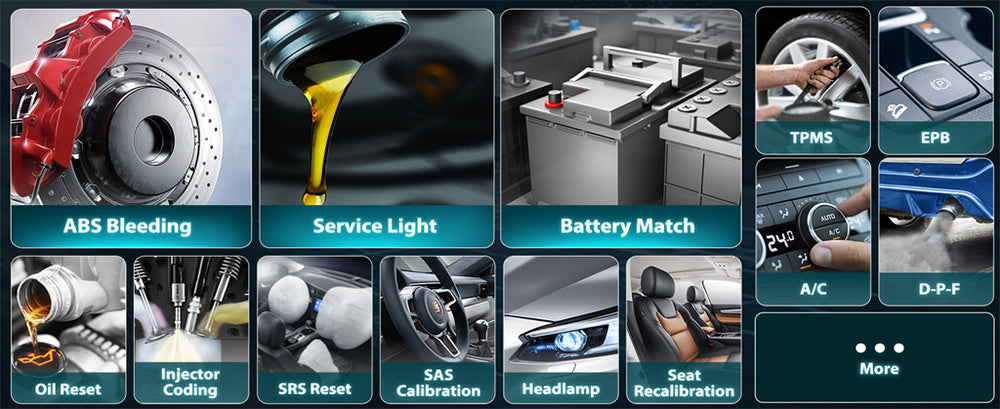
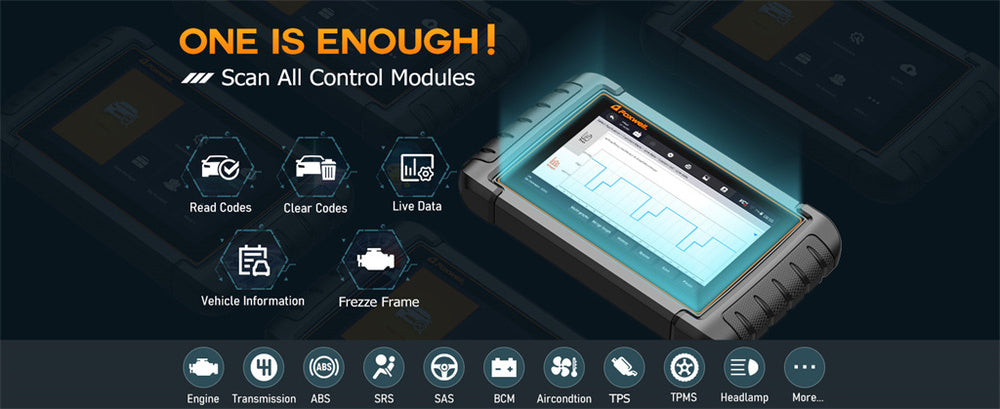
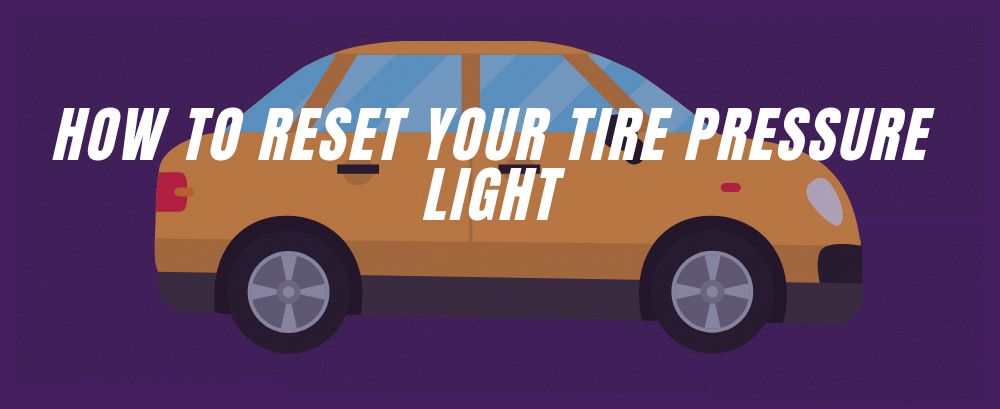
Leave a comment
This site is protected by hCaptcha and the hCaptcha Privacy Policy and Terms of Service apply.