Car scan tool, like those from Foxwell, are must-have tools for diagnosing and fixing problems in modern cars.
However, a common issue that technicians and car enthusiasts face is when the scanner can't connect to the Electronic Control Unit (ECU). This can be really annoying and take up a lot of time, but don't worry—there are several ways to fix it. We’ll go through six easy solutions to get your scanner connecting to the ECU again.
Check the OBD-II Port

The On-Board Diagnostics II (OBD-II) port is where you connect your scanner to the car’s ECU. Sometimes, the problem is just a bad connection. Here’s how to make sure the port is working right:
- Inspect the Port: Look for any damage or dirt that might be blocking the connection. Foxwell scanners have sturdy connectors that fit well.
- Ensure a Secure Fit: Make sure the scanner is plugged in all the way.
- Test the Port: Try another scanner if you can. This helps you figure out if the problem is with the port or the scanner.
Verify Power Supply
Your scanner needs power to talk to the ECU. If it’s not getting enough power, it won’t connect. Here’s what to do:
- Check Battery Voltage: Make sure your car’s battery isn’t too low. A weak battery can mess up the scanner’s performance.
- Ignition Position: Make sure the ignition is in the "On" position. Some scanners need the car to be on to connect.
- Fuses and Wiring: Check the fuses and wiring that are related to the OBD-II port to make sure they’re not blown or loose.
Update Scanner Software
Old software on your scanner might not work with your ECU. Keeping the scanner's software up to date is important. Here’s how:
- Visit Manufacturer’s Website: Foxwell often updates their scanner software, which you can find on their website.
- Download and Install Updates: Follow Foxwell’s instructions to get the latest updates.
- Reattempt Connection: After updating, try connecting your scanner to the ECU again.
Confirm Compatibility
Not all scanners work with all cars. Make sure your scanner supports your car’s ECU. Here’s how:
- Read the Manual: Check the list of supported vehicles in your scanner’s manual. Foxwell scanners come with detailed manuals.
- Check Online Resources: Look on Foxwell’s website or forums to see if others have had the same issue with your car and scanner.
- Consider Alternative Scanners: If your scanner isn’t compatible, you might need a different model that works with your car.
Inspect the ECU
Sometimes, the problem is with the ECU itself. Here’s what to do:
- Run a Diagnostic Test: Use another scanner to run a test on the ECU.
- Check for Fault Codes: Look for any error codes that might point to ECU issues.
- Professional Inspection: If you think the ECU is faulty, have it checked and fixed by a professional mechanic or service center.
Address Software Conflicts
Software conflicts in the car’s system can stop the scanner from connecting to the ECU. Here’s how to fix it:
- Reboot the System: Disconnect the car battery for a few minutes to reset the ECU. Then reconnect and try the scanner again.
- Scan for Interference: Look for any aftermarket devices that might be interfering with the OBD-II connection.
- Factory Reset: As a last resort, do a factory reset on the ECU to clear any software conflicts. Make sure to back up your data first.

Conclusion
Fixing the issue of your vehicle scanner not connecting to the ECU takes a step-by-step approach. By checking the OBD-II port, verifying the power supply, updating the scanner software, confirming compatibility, inspecting the ECU, and addressing software conflicts, you can solve the problem. Foxwell scanners, with their advanced features and reliability, can help you diagnose and fix car problems smoothly.
Feel free to share your experiences or extra tips in the comments below. Happy diagnosing!
FAQs
Why won't my vehicle scanner connect to the ECU?
Common issues include faulty connections, outdated software, or incompatible devices.
How can I check if my scanner is compatible with my vehicle?
Refer to the scanner's manual or manufacturer's website for compatibility information.
What should I do if my scanner still won't connect after troubleshooting?
Consult a professional mechanic or contact the scanner's customer support for further assistance.

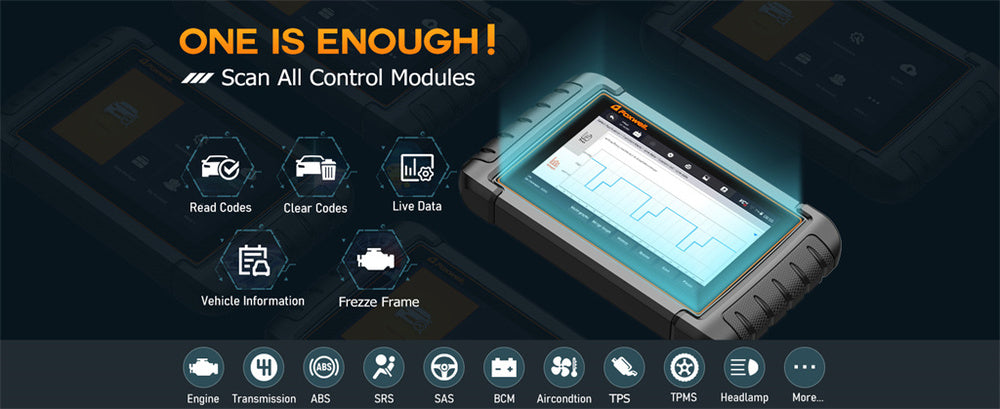


Leave a comment
This site is protected by hCaptcha and the hCaptcha Privacy Policy and Terms of Service apply.