Setting up a Bluetooth OBD2 scanner might seem challenging at first, but with the right guidance, you can get it connected and start diagnosing vehicle issues in no time.
Many car owners face issues with pairing the scanner to their device or finding the right app, but these steps will help you overcome those obstacles.
We will walk through the exact steps to connect your Bluetooth OBD2 scanner, specifically focusing on the Foxwell NT809BT model, which offers easy-to-use features and reliable diagnostic capabilities.
What is a Bluetooth OBD2 Scanner and How Does it Work?

A Bluetooth OBD2 scanner is a diagnostic tool that connects to your vehicle’s OBD2 port, allowing you to wirelessly retrieve data and diagnostics from your car's onboard system.
These scanners work with an app on your smartphone or tablet, enabling you to read trouble codes, monitor real-time data, and perform other vehicle diagnostics without the need for cables or professional equipment.
All cars manufactured after 1996 have an OBD2 port, making these scanners compatible with most vehicles. With a Bluetooth scanner like the Foxwell NT809BT, you can save time and money by diagnosing vehicle issues before visiting a mechanic.
Step-by-Step Guide to Connecting Bluetooth OBD2 Scanner
Follow these steps to successfully connect your Foxwell NT809BT Bluetooth OBD2 scanner to your smartphone or tablet and start diagnosing your vehicle:
Locate the OBD2 Port
The OBD2 port is usually located under the dashboard on the driver's side of the vehicle. In some cars, it may be behind a panel or near the steering column. Refer to your vehicle’s manual if you’re having trouble locating it. This port is standard in vehicles made after 1996.
Insert the Foxwell NT809BT Scanner
Once you’ve located the port, firmly insert the Foxwell NT809BT scanner into it. Ensure that it is securely plugged in so that it can communicate with the car’s onboard diagnostic system. Most scanners have an indicator light that will show when the device is powered on.
Turn on Your Car’s Ignition
To power the OBD2 system, turn the car’s ignition to the "on" position without starting the engine. This step is critical because the scanner relies on the car’s onboard diagnostics to function. If the ignition is off, the scanner won’t be able to connect.
Activate Bluetooth on Your Smartphone or Tablet
Go to your device's Bluetooth settings and ensure that Bluetooth is turned on. Your phone or tablet will start searching for nearby Bluetooth devices. Look for “NT809BT” or another identifiable name corresponding to the scanner in the list of available devices.
Pair the Scanner with Your Device
Once the NT809BT scanner appears in the Bluetooth list, select it to begin pairing. If prompted, enter a standard pairing code, usually “1234” or “0000.” Once the device is successfully paired, you’ll see a confirmation on your phone, indicating that the scanner is ready to use.
Download and Launch the Foxwell App
To start diagnostics, download the Foxwell app from your device’s app store (available on both Android and iOS). Open the app and follow the prompts to sync it with your NT809BT scanner. The app will walk you through any setup configurations and confirm the connection with the scanner.
Begin Vehicle Diagnostics
After the scanner is connected to the app, you can begin diagnostics. The Foxwell app allows you to read diagnostic trouble codes (DTCs), monitor live engine data, and check various vehicle systems such as the engine, transmission, and emissions.
Navigate through the app’s interface to choose the diagnostic tests you want to perform, and you’ll be able to get detailed reports and real-time data about your vehicle.
Common Connection Issues and How to Troubleshoot Them
Sometimes, even when following the correct steps, you might experience issues connecting your Bluetooth OBD2 scanner. Here are a few common problems and solutions:
If your scanner isn’t connecting, first ensure that the ignition is in the “on” position, as the OBD2 port won’t work without power. Another issue might be with your phone’s Bluetooth connection; try turning Bluetooth off and then on again to reset the connection.
Additionally, make sure the app you are using is compatible with the NT809BT scanner. If the scanner is still not connecting, check that the OBD2 port is clean and free of debris.
Dirt or dust inside the port can prevent a secure connection between the scanner and the car’s system.
Choosing the Right OBD2 App for Your Device
To get the most out of your Foxwell NT809BT scanner, it’s important to use the right app. While the Foxwell app is specifically designed for their products, some users may prefer third-party apps that offer more customization or advanced features. Popular options include:
- Torque (Android): This is a powerful app with a variety of diagnostic tools and customizable dashboards.
- OBD Auto Doctor (iOS and Android): A user-friendly app with excellent diagnostic features for both platforms.
Ensure the app you choose is compatible with your scanner and provides the functionality you need for your diagnostics.
Conclusion
Connecting your Foxwell NT809BT Bluetooth OBD2 scanner is straightforward when following these steps.
By locating the OBD2 port, pairing the scanner with your smartphone, and using the correct app, you can quickly access vehicle diagnostics and identify potential issues.
If you run into connection issues, a few troubleshooting tips can usually resolve the problem.
With the Foxwell NT809BT, you’ll have a powerful tool at your disposal to monitor your vehicle’s health and catch issues before they become major problems, saving you time and money.
FAQs
What is the pairing code for OBD2 reader?
The common pairing code for most OBD2 readers is either "1234" or "0000."
What is the PIN code for OBD2 Bluetooth?
The default PIN code for Bluetooth OBD2 scanners is usually "1234" or "0000," unless specified otherwise by the manufacturer.
What is the password for the Bluetooth OBD2?
The password for most Bluetooth OBD2 scanners is typically "1234" or "0000." Check the manual for any device-specific instructions.


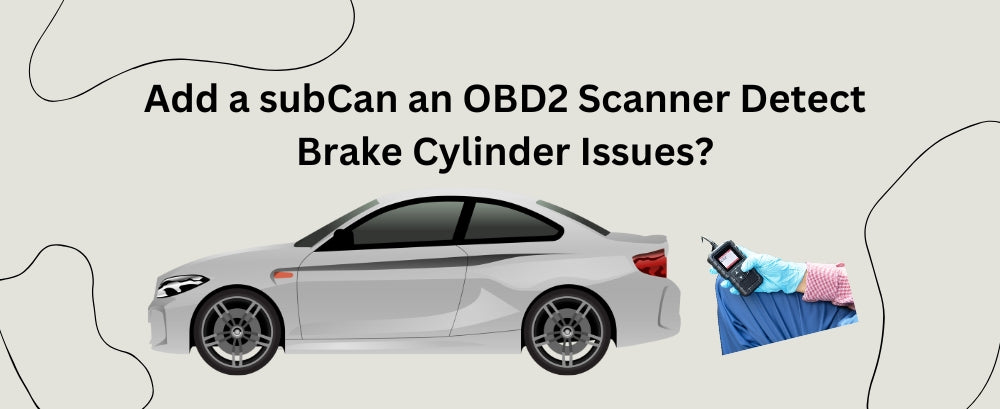

Leave a comment
This site is protected by hCaptcha and the hCaptcha Privacy Policy and Terms of Service apply.